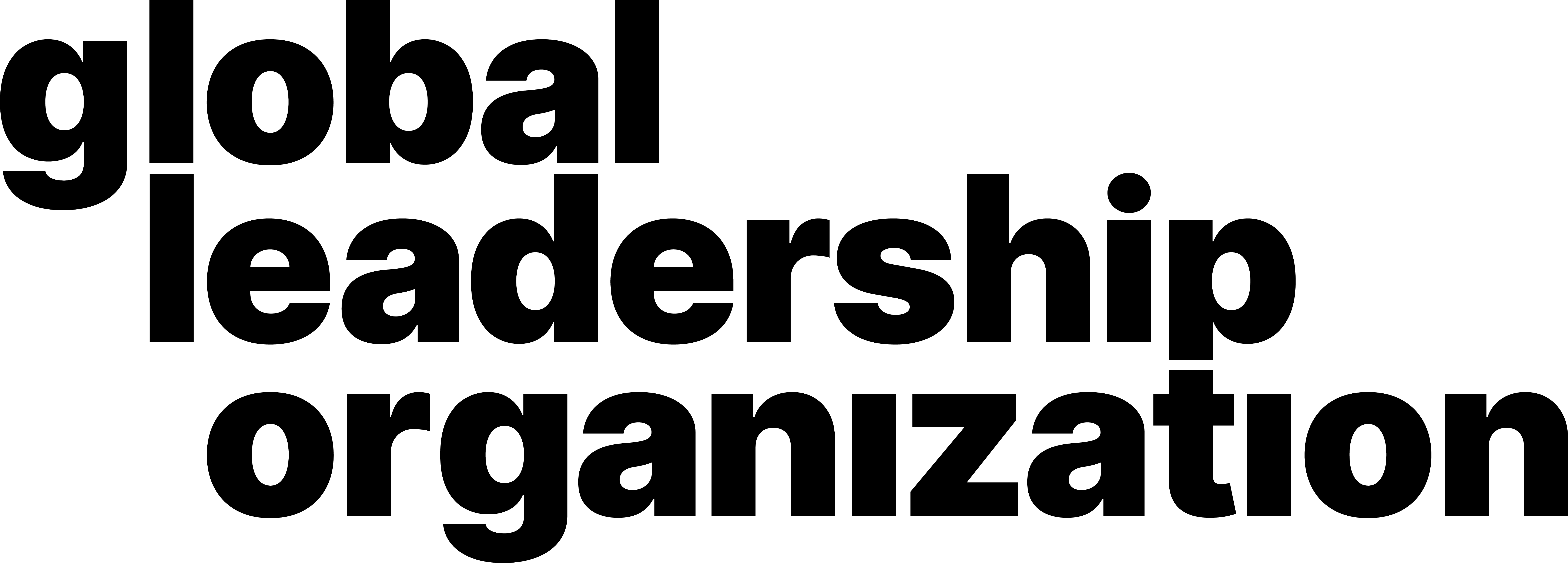How to Send a Private Message
Video Manual
Learn through our comprehensive and quick video explanation!
Written and Photo Manuals
Learn by reading through our detail-oriented and carefully curated written and photo manuals.
1. Navigate to the bottom of the meeting window. Click the Chat box.

2. The chat box will pop up. This is used to send messages to everyone in the Zoom meeting, or privately to a selected user.
3. Navigate to the bottom left corner of the chat box. Click on Everyone beside “To:”. This button indicates who will see your messages once it's typed and sent.

4. A list of users will appear. Click the name you’d like to send a private message to. The selected name will replace Everyone. (Privately) will be written next to the name which indicates a private message.

5. Your message is now privately sent to the selected user.